|
Once you have mIRC downloaded and installed, run the program. This window should pop up (should somewhat resemble this): |
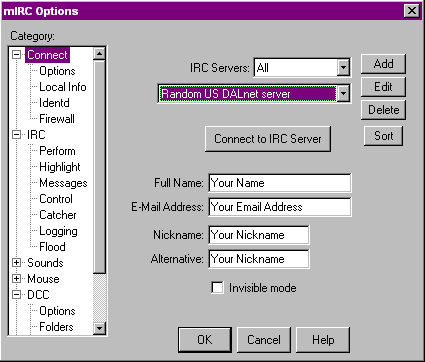 |
| Click the "Add" button. This window should pop up: |
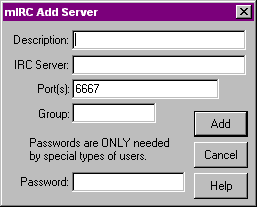 |
|
This is the information you should "fill in the blanks" with:
Description: TV Clubhouse
IRC Server: irc.webchat.org Port(s): 6667 Group: <leave blank> Password: Enter your nickname password only if you have already registered your nickname! The window should now look like this:
|
|
|
|
If you already have your nickname registered, the password you set up for it should be entered in the "Password:" field.
Click "Add". When you return to the mIRC Options menu, click "Connect to IRC Server". After a bunch of text scrolls on the screen, it should pop up this menu:
|
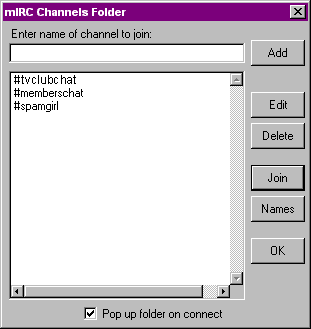 |
|
It will probably NOT look like the one I have here. Select all
the #channels available from the top to the very bottom. Unless you
plan on visiting those chatrooms someday (which I doubt), press the
"Delete" button.
In the "Enter name of channel to join:" text area, type #tvclubchat.
Press the "Add" button This window SHOULD pop up:
|
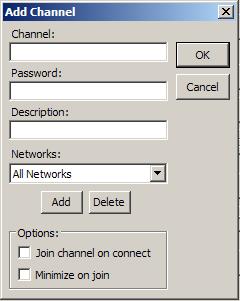 |
| If it doesn't, skip this step and go to "Highlight #tvclubchat" below. |
|
The information you should put in this is:
Channel: #tvclubchat
Pasword: (blank) Description: (blank) Network: All If you wish to join the channel immediately on connect, check the box "Join channel on connect" Click "OK". Repeat for #tvclubchat2 Highlight #tvclubchat and press the "Join" button.
Ta da! You have now joined our channel!
|
|
To Register Your Nickname Make sure that the nickname you want to register is the one you're currently using by typing /nick THENICKNAMEYOUWANT replacing THENICKNAMEYOUWANT with, well, the nickname you want to use. Type: /ns register PASSWORD EMAIL@ADDRESS.COM replacing PASSWORD with your desired password and EMAIL@ADDRESS.COM with your email address. You MUST use a valid e-mail as the service will send confirmation which you must receive and activate using the e-mailed verification within 24 hours of the time you initially register!! Keep checking your e-mail after about 15 - 30 minutes for an e-mail from webchat. Inside that e-mail, you will find instructions for how to 'Verify' you're nickname registration. It is best if you copy & paste the instruction string into the status window of mIRC. Once you have completed the verification, you simply need to login to chat at least every 20 days with your nickname and password in order to keep your registration active. A message should come up saying your nickname is now registered . Once you've done this, you'll need to set up mIRC to send your password for you. Go to the menu options at the top and click on "File", then "Options…"
You should now see this:
|
|
Click on the "Edit" button.
In the text box beside the word "Password:" type in your password (You will only see dots to hide your password). Click "OK" Click "OK" again. Ta da! Your nickname is now registered!
|
|
To Register Your Channel
Click on the tab that says "Status" on it. This is your status window –
if you do a /whois or /names or any server command, this is usually
where the information will show up.
Make sure that the channel you want to register is the one you're currently in by typing /join #THECHANNELYOUWANT and replacing THECHANNELYOUWANT with, well, the channel you want to register. (Don't forget the # before the name) Type: /cs register PASSWORD DESCRIPTION replacing PASSWORD with your desired password and DESCRIPTION with a description for your channel. A message should come up saying your channel is now registered. Ta da! You now have a channel!
Remember to check into your channel at least every 20 days and be sure your nickname doesn't expire either. Either of these will cause your channel to become unregistered. If you'd like to learn more about commands you can use in your new channel, go to the status window and type /cs help |